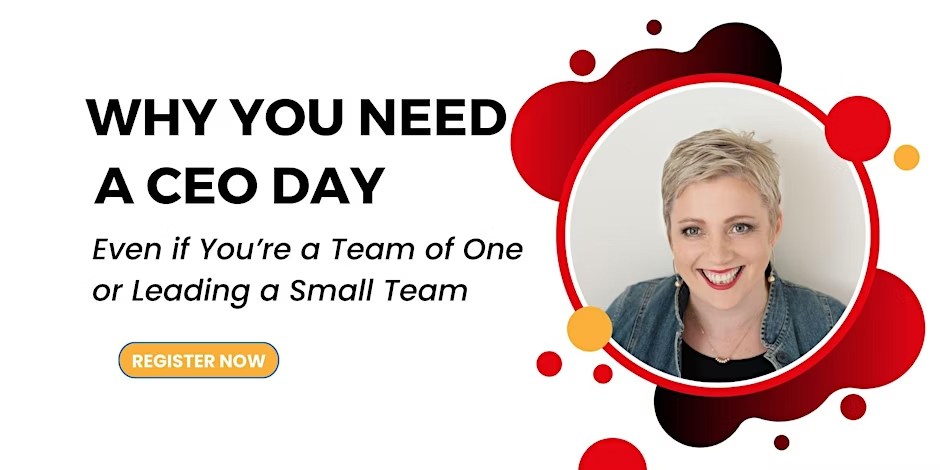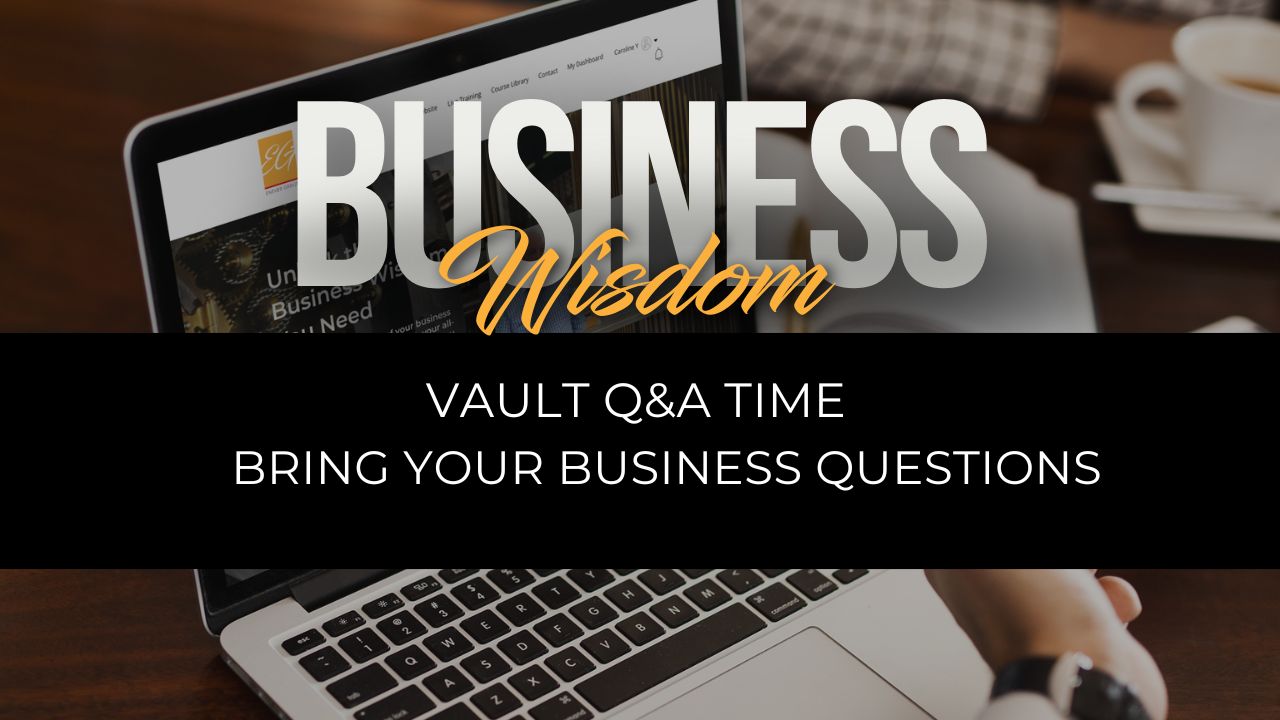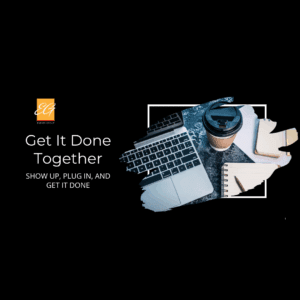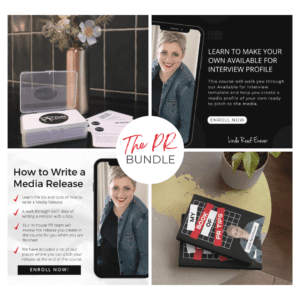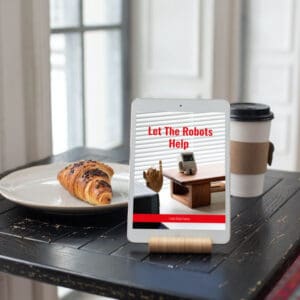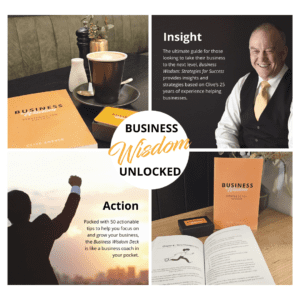How To Copy and Duplicate your Thinkific Course
There may come a time when you want to copy or duplicate a course. Perhaps you have a special enrolment promotion, are setting up a private course for a particular client, or you are updating your course with a new offering or new information.
With Thinkific, you don’t need to create the course from scratch again. It is really easy to duplicate it with a few clicks of a button. Once the duplication has been done, you can then get to work on putting in new content or making the course available privately.
Let’s look at how you go about copying or duplicating a course in Thinkific. Because while it’s easy to do, there’s no “duplicate” button yelling out at you.
Firstly, click on “Manage Learning Content” and then onto your courses.
Once your course list pops up, find the course you want to copy or duplicate. Now you’ll see an image with three little dots on the bottom right-hand corner. Click this, and then click duplicate.
Once you click “Ok”, your course will be queued for duplication by Thinkific, and you’ll generally receive an email when it is done.
However, Thinkific tends to be quite quick with duplicating courses, so if you hit the refresh button and scroll to the bottom of the page, you might just see it sitting there and waiting. It will be named “Copy of” your course name, so that you can easily identify the duplicate.
It’s now ready to edit, add new content, work the information into another course, or set it up so that it can be used by a private client for training purposes. Making changes is as simple as setting up your course in the first place. Build your landing page, and you are ready to edit, format and publish.
What Is, and Isn’t, Copied Over?
One question that is asked is what exactly is copied over and what isn’t?
Let’s take a look firstly at what is copied over when you duplicate a course:
All course content and structure including chapters, lessons, file attachments and more:
- Everything under Course > Settings including administrators, SEO etc
- Any drip schedules set up for the course
- The landing page if you are using a Site Builder Theme.
You can of course then customise any of the information copied over.
So, what then isn’t copied over?
- Published status – your duplicate will always be set to draft allowing you to work on it freely
- Price – you will need to go back in and set up your pricing schedules and options
- After-purchase flows
- Completion certificates
- On-lesson discussions
These areas you will need to spend the time going back and setting them up to meet the requirements of your new course.
Copying and duplicating a course is really simple, and such a time saver when you are looking to use that same content in another way.
Get More Course Creation Tips as a VIP Member
As a Course Creators Circle Member you get access to our Course Creation Process from getting that content out of your head right through to launching and marketing your courses.
With access to our Course Creation VIP, you can ask all your course creation questions from Course Creation Expert, Linda Reed-Enever.