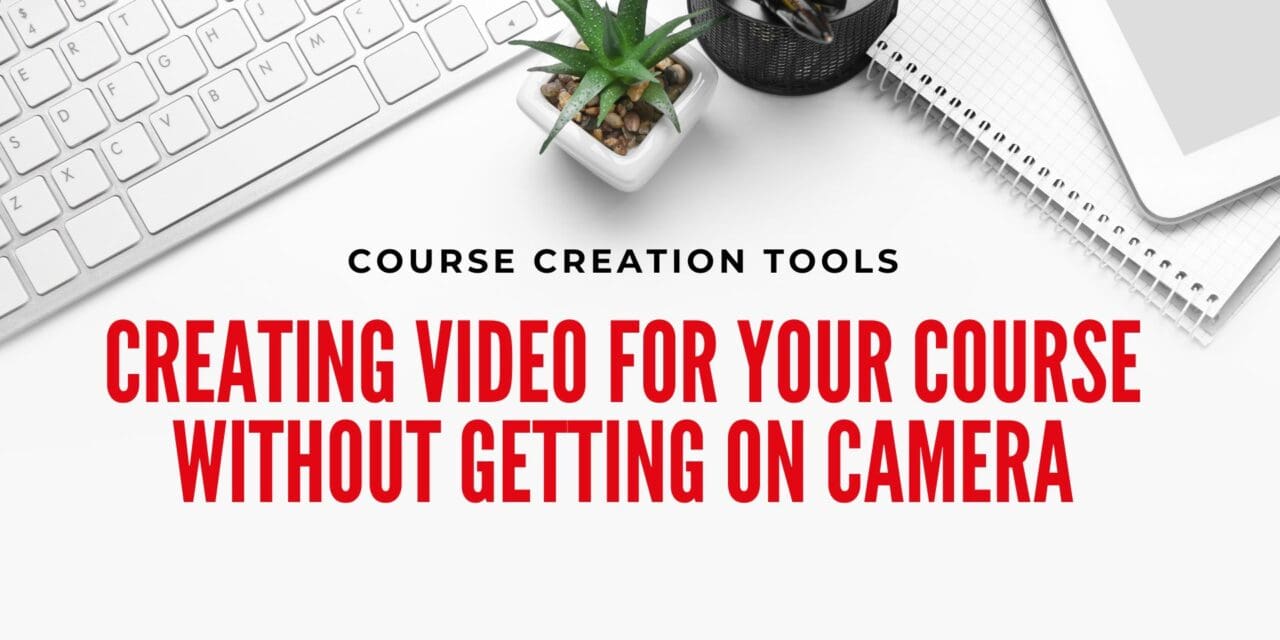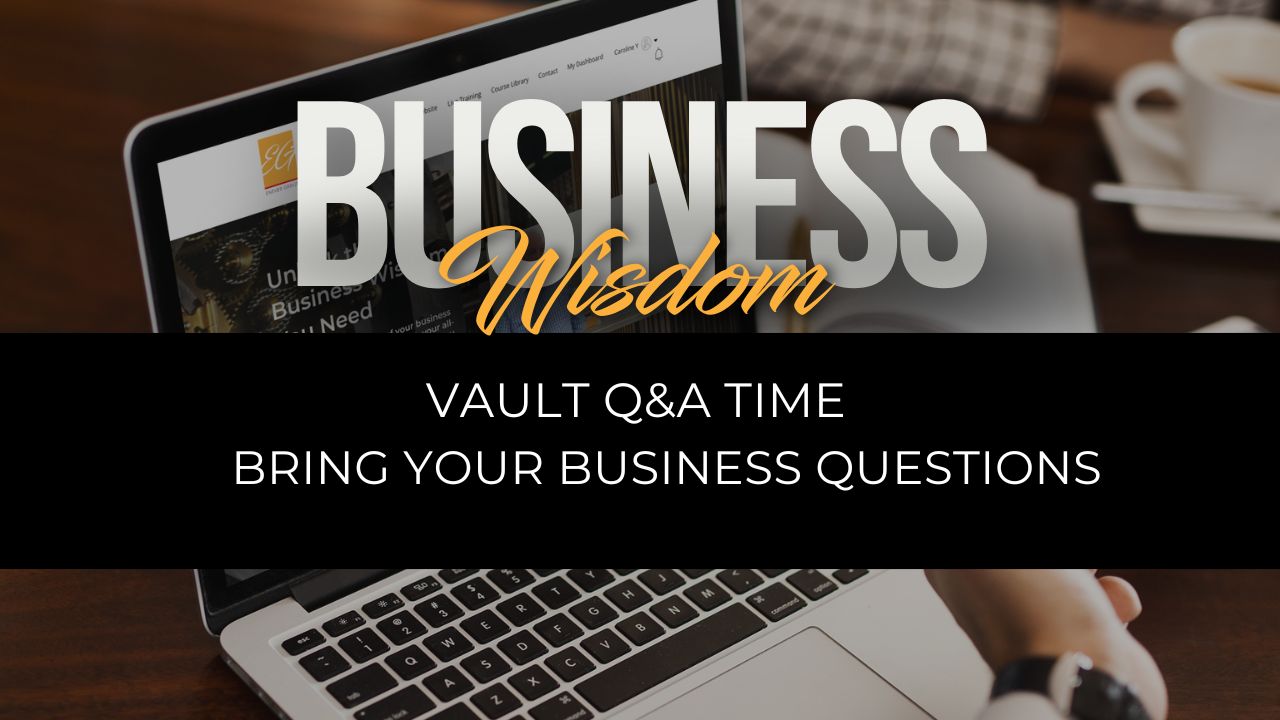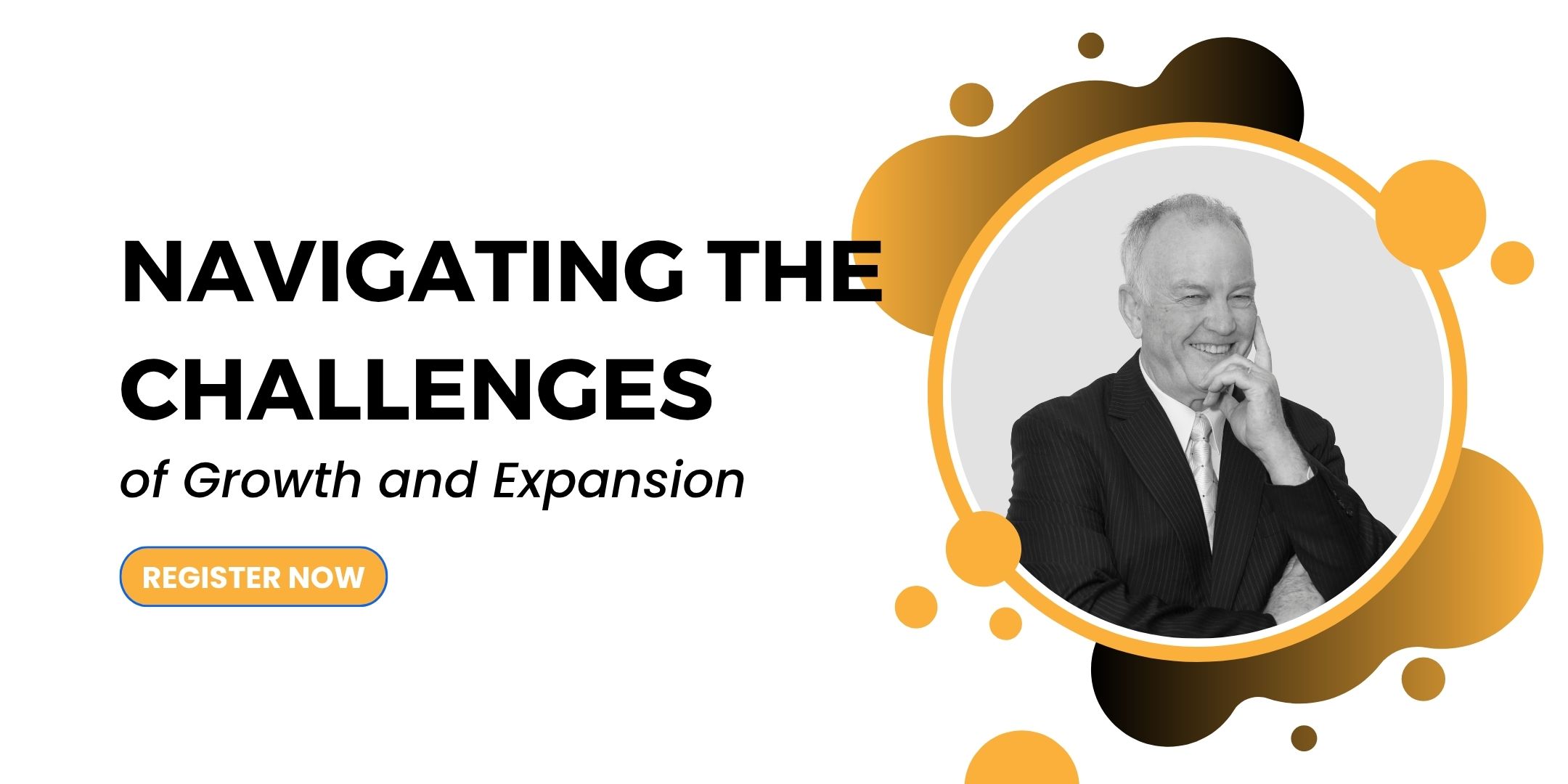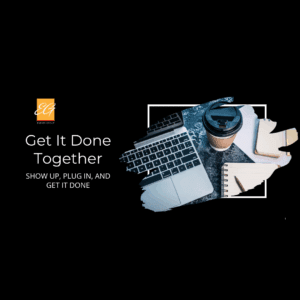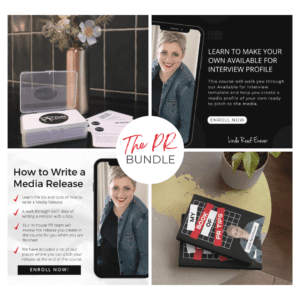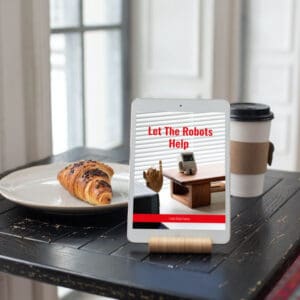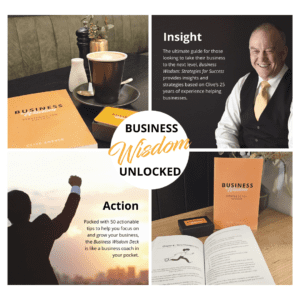While being on camera can be a great way to build the trust the audience has for your knowledge, there are times in your course where being on camera won’t be appropriate, or you just don’t feel comfortable with it.
Before we get too far into how you create videos for your course without being on camera, let’s take a look at where you should be in front of the camera for at least a small portion of the course.
Introductory and Conclusion Lessons
The introductory and conclusion sections of your course should be where you feature in your course. These sections don’t need to be long, and they are generally just “fluff” pieces – you’re introducing yourself, your course and what your students should be learning, and then thanking them for taking your course.
By doing this you are personalising your course, and creating a connection between yourself and your students.
Benefits for Not Being on Video
For first time course creators it can be natural to want to teach your course the same way you would in a classroom – in front of your students and pointing things out to them. But this isn’t necessary and can be more of a distraction than anything else.
There are two big benefits for not being on video throughout your course – it makes the course easier to produce and edit (you don’t need to worry about what you look like or if you pulled a funny face), and they can be easier to follow for your students.
Additionally, because you aren’t showing up on camera, you may find that you speak more fluidly, and need less prompting because you don’t have that level of nervousness or uncomfortableness that would normally show up.
What Can You Use Instead of Being on Video?
There are a range of options that course creators can utilise without getting on video, including text to video, screencasting and voice over slides. Let’s explore these options a bit further.
Text to video is a great way to quickly turn your already existing content into short form videos for social media, your website and email marketing. Most text-to-video software programs will use AI to pick relevant content from the provided URL, turning them into videos with images. It is however a great idea to take the time to check that the AI has picked up quality content.
Screencasting is the process of recording your screen while showing steps or a process. This software allows you to show your students how something works, how they can access something or the best way to use a tool. It’s perfect for introducing new tools and processes, and you can narrate what you are doing as you do it.
Voice over slides is an engaging way for your students to learn – it allows you the opportunity to show main points of information on a slide, and give more detailed information verbally. This technology affords you the ability to re-record your narration if needed, and provide narration over the slides you choose rather than all.
Handy Tools for Course Creation Videos
Let’s take a look at some of the handy tools for creating videos for your course, when you don’t want to be on screen.
Lumen 5
Lumen 5 is an online video creator that’s easy to use, even if you’ve never created a video before. It’s actually a great tool for marketing your course, as it can turn blog posts and other written material into videos within minutes. If you already have content published, you can simply input the URL or you can upload your content directly.
There are two big benefits to using Lumen 5 – you don’t need to get on film, and you have a way to create easy to digest video content for marketing purposes or to add into your course content.
Animoto
Animoto is a drag and drop video maker for those wanting to personalise their videos a little more. Again, these videos are perfect for marketing, placing on social media, video ads or placing on your website. Animoto’s videos allow you to easily introduce new people to your course and your brand, and are a great way to add information and explainer videos to nurture emails – fantastic if you want to explain to new students any pre-course information or supplies they will need.
Invideo
Invideo is an online video editor where you can convert text to video, record a voiceover for your video or even convert text to speech. With over 5000 templates, transitions and effects, you could put together a great looking informative video to attract people to your course.
In addition to video editing, Invideo also has a range of other options including Intro and Outro makers which is perfect for making your course intro and outro, video ad maker, YouTube Intro makers and more.
Pictory
If you already have your course videos down, but looking for a way to make short snippets for social media marketing, Pictory is the way to go. This software helps you create short branded videos from long form videos, all without experience or downloading new programs. A big benefit to using Pictory is that you can add captions to your videos automatically. This covers those potential students who scroll through social media videos with their phones or devices on mute.
Pictory is another program which allows you to create video from blog posts or written content, so if you have posts you’d like to turn into short videos, you can do that.
Screencastify
When planning your course, there may be times when you need to demonstrate a process or the like to your students. One of the easiest ways to do this is by recording what is happening on your screen as you do it. Screencastify allows you to record, edit and share videos of what you’ve been doing on your screen – perfect for those one on one sessions where a student has asked to step through a process with you, or for demonstrating a section of your course.
For those who really don’t want to be on screen, this is a good way to interact with your students, without having to actually appear on the screen in front of them.
Canva
You may have used Canva for images before, but did you know you can also create short videos? Right from your Canva account, you can create and edit marketing videos, videos for social media, Instagram and Facebook Reels, TikTok videos, video intros and more.
You can take advantage of Canva’s library of templates, audio, images, and sound effects, as well as adding your own narration or voice over.
As you can see there are a wide range of tools to help you create great videos, intros, outros and marketing videos for your course all without having to get on screen. Of course we do recommend at least doing an intro and an outro to your course on screen, giving your students a chance to get to know you. As you gain more confidence in presenting your courses, you’ll likely find yourself appearing on screen more often.
Sponsored Content: This post is sponsored content and the placement has been paid for or contains affiliate links. For complete information, see our terms of use.
Get More Course Creation Tips as a VIP Member
As a Course Creators Circle Member you get access to our Course Creation Process from getting that content out of your head right through to launching and marketing your courses.
With access to our Course Creation VIP, you can ask all your course creation questions from Course Creation Expert, Linda Reed-Enever.